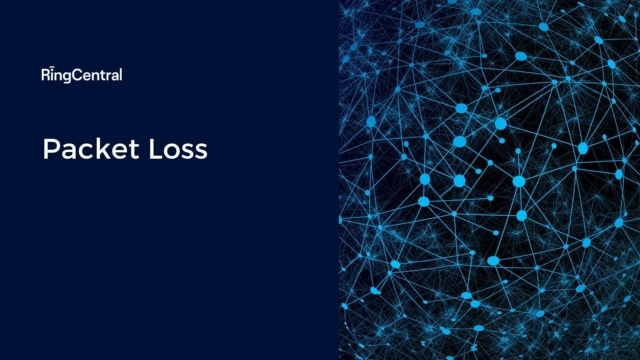Packet loss is one of the key metrics related to network performance. It can cause interruptions, slow loading times and prevent messages from arriving.
What is packet loss?
When accessing the internet, ethernet, LAN, or any other network, small data packets are sent and received. If one of these packets fails to reach its intended destination, what’s known as “packet loss” occurs. Packet loss and latency, and jitter are among the main causes of a drop in network performance.
Here’s what packet loss looks like on a graph.
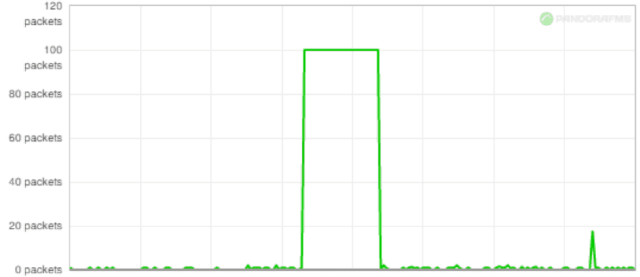
Packet loss typically manifests as:
- Network disruption
- Slow service
- Loss of network connectivity
All applications can be subject to packet loss, but apps that rely on “real-time” packet processing are most likely to succumb. Prime examples being audio and video gaming programs and video streaming apps.
Having a robust business network is critical to modern business, and when network issues arise, this can have a huge knock-on effect on the overall performance of an organisation. While networks can be affected by numerous factors and operational problems, packet loss is high on the list of culprits.
In this post, we’ll look at the nature of packet loss, how it’s caused, and what you can do to help prevent it and thereby ensure your business network is operating at optimum efficiency levels.
What causes packet loss?
There are several issues at play when it comes to the cause of packet loss, but these are some of the most common factors:
1. Network congestion
Network congestion occurs when networks become overly busy with traffic, hitting their maximum capacity.
Packets have to wait in line to be delivered, but when the connection falls too far behind—and it can’t store any further packets—the network will discard or ignore packets to catch up. Thankfully, today’s apps can handle discarded packets via retransmission of data or by slowing down the transfer speed.
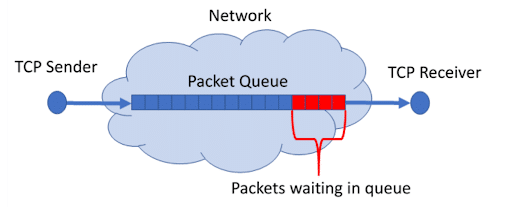
2. Issues with network hardware
If the network hardware, for example, firewalls, routers, or network switches, is faulty or outdated, this can also slow network traffic down. As companies grow, they may begin to experience lag, total connectivity drops, or packet loss—at which point, it’s time to revise and update their hardware so that things can scale.
3. Software bugs
Bugs are another cause of packet loss. Bugs can arise if too little testing or bugs can be introduced during software upgrades. Sometimes simply rebooting can help fix any unintended network behaviour, but more often, the software will need to be updated or patched.
4. Security threats
Packet loss can be caused by security breaches, and in particular by a packet drop attack. During this attack, malicious users control a router, sending it a command to drop packets into a data stream. If you start to notice high rates of packet loss within a network, it could be that a cyber attack is in progress.
What are the effects of packet loss?
Packet loss can be very frustrating for users, especially when using real-time processes like video conferencing and VoIP.
Different types of applications are affected by packet loss in different kinds of ways. For example, if there is a 5% packet loss rate during a data file download, this might add just half a second to a five-second download. If packet loss is greater than this or there’s a high latency rate, delays can also be worse.
With real-time applications such as voice and video calls, packet loss tends to be more disruptive. Even a 2% packet loss can come across quite noticeably to viewers or listeners and cause conversations to be stilted or even unintelligible.
The effect of packet loss can also be related to the application/protocol (TCP/UDP) involved. If a packet is dropped or ignored, the TCP (transmission control protocol) should aim to retransmit it. UDP is another standardised method for transferring data between computers on the internet. It’s generally seen as faster but less reliable than TCP.
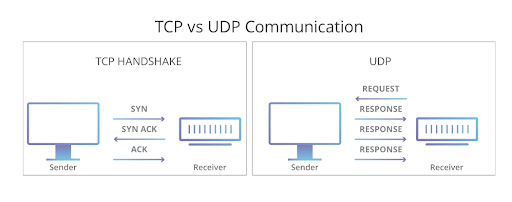
How do you see packet loss?
We’ve all experienced packet loss at some point, and the drop in quality of voice calls this loss causes. To diagnose the cause of packet loss, it’s essential to monitor networks carefully on an ongoing basis.
The number of packets sent and received isn’t equal, so some packets never arrive at or from a device. This leads to problems with call quality. For example, choppy voices, jumbled up audio, long silences, and other call quality issues.
The following could help you to pin down some of the more common causes of packet loss:
1. Server location
If you’re able to make a call with a perfect connection to a server in the UK but experience high packet loss when you’re connecting to a server in France, this could indicate a problem with the pipeline between your location and the end user’s server in France.
2. Problem with a program
If the quality of your video call on one program goes downhill, becoming patchy, distorted, or even dropping out altogether. However, you can still communicate clearly using another program, and it could be down to how the first program is transmitting over the internet and routing the packets.
3. Carry out a ping test
A ping test is a valuable diagnostic tool. It can help you understand how successfully an internet-enabled device communicates with another device and assess network delays or issues. It sends an Internet Control Message Protocol (ICMP) packet (ping) to specific destinations.
This is what a ping test looks like:
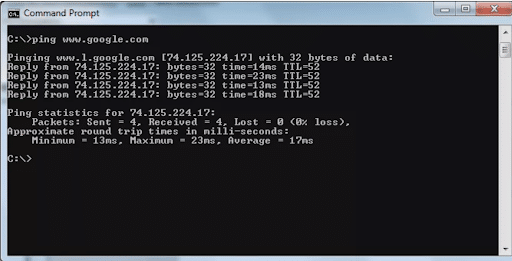
ICMP packets contain just a small amount of data and don’t use much bandwidth. When a ping reaches a destination device, the device recognises this and responds to the original device. The time is taken for the ping to arrive and return is termed “ping-time” or the “round trip time”.
4. A deep packet inspection
Most organisations with private networks have hundreds or thousands of unique data transfers and network connections over the course of a day. A deep packet inspection (DPI) provides a way to examine and manage network traffic, and it’s a key task that should be carried out by all network administrators.
A DPI can help identify, block, or re-route packets passing through certain points whilst also determining what the packets contain.
Network packets are generally split into three parts:
- Header: Contains instructions about the data being carried by the packet—e.g., length, packet number, synchronisation, and packet number—as well as the addresses of the originating device and destination device.
- Payload: Contains the actual data content transmitted—e.g., a small part of an image, etc.
- Trailer: This is also called the footer, and it communicates to the receiving device that the packet has reached its endpoint.
A deep packet inspection allows users to go beyond the header and footer and get granular information, such as the application a packet belongs to and the packet content (payload).
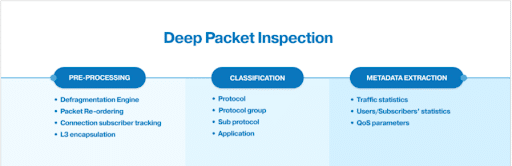
How to reduce packet loss
The solution to resolving packet loss depends on the specific reason for that loss. And as we’ve seen, there could be several causes of packet loss. If the hardware is at fault, it will need to be replaced with new equipment that can cope with your maximum throughput.
First, check physical connections to fix packet loss—i.e., that all cables and ports are properly connected and installed. Sometimes all that’s needed is to restart hardware.
If you’re running wireless networks, it can help to switch to a wired connection and try to reduce all possible causes of interference—e.g., cameras.
If network congestion is believed to be the cause of packet loss, these solutions may be worth a try:
- Increasing the bandwidth of your link to reduce congestion
- Using a Quality of Service (QoS) solution to enable you to set higher priorities for
real-time network traffic—e.g., when you’re designing a network to support voice traffic.
Best tools to reduce packet loss
Monitoring your network is the first step towards preserving and upholding the integrity of your network environment. It’s essential to regularly scan your devices to ensure your routers have sufficient handling capacity and that your network system is capable of preventing data loss.
The more tightly knit your network—with good routers and connections—the less likely you will experience significant packet loss. Tools that help you monitor network endpoints can also be invaluable in helping you to identify, troubleshoot, and fix many problems.
Here are some tools that can help make visible issues to do with packet loss and give you a more comprehensive picture of your network.
RingCentral
RingCentral provides customers with tools to help check internet connection speed and instructions on configuring router Quality of Service (QoS) settings.
When using a VoIP service, it’s essential to use QoS-enabled network routers that prioritise voice traffic over less important data traffic (e.g., large downloads). RingCentral’s connectivity test can tell customers the number of simultaneous RingCentral VoIP calls supported on their broadband network.
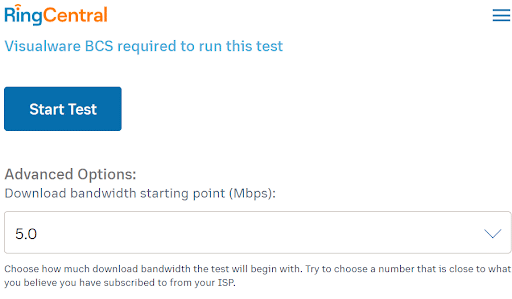
Traceroute
Traceroute is a tool that can tell you what the problem is if you’re finding it difficult to connect to a network. It also helps users to visualise the path traffic is taking between the computer and the server.
This command-line tool comes with Windows and other operating systems, and it is invaluable in helping to get to the root of internet connection problems, including packet loss.
Pros
- A simple tool that anyone with access to a command prompt can run
Cons
- Difficult to understand test results if you aren’t up to speed with the tool’s functionalities
Network Performance Monitor
SolarWind’s Network Performance Monitor (NPM) is an all-inclusive, comprehensive monitoring tool with a robust approach to network visibility. It comes with an array of network visualisation tools, including geographic maps and a network atlas to help you see, in detail, what’s going on in the network.
NPM is a great solution for administrators who need to monitor large systems. The packet path maps make it easy to see if a problem is inside or outside the network.
Pros
- Great for specific troubleshooting if you’re trying to get rid of packet loss
- It uses a LUCID (logical, usable, customisable, interactive, drill-down) interface, making it easy to see everything from one screen.
Cons
- It doesn’t support all devices
VoIP & Network Quality Manager
SolarWind’s VoIP & Network Quality Manager (VNQM) enables users to focus on the network conditions necessary for successful VoIP transmission by pulling data from Cisco and Avaya Aura to identify the causes of jitter, latency, and call noise.
VNQM communicates with many different systems and helps protect the system environment from connectivity problems and availability issues. The metrics give you an overview of the path each voice call takes on dial-graphs. The software shows you the health of each path via colour-coded statuses.
Pros
- Ideal for getting a handle on entire VoIP network monitoring
Cons
- No call recording feature
PRTG Network Monitor
PRTG Network Monitor has three sensors to help fix high packet loss, enabling users to ping packet loss quickly.
The Ping Sniffer Sensor measures network availability and calculates the rate of loss for each network device. The Quality of Service (QoS) One Way Sensor allows users to keep track of network paths, and the Cisco IP SLA Sensor measures for packet loss on Cisco devices—handy if you’re using VoIP.
Pros
- It helps address high availability problems and monitor the hardware health status
Cons
- Some users cite issues with vulnerability management and patching
Linux Ping Command
Linux Ping Command can give you all the answers to connectivity problems. It uses the Internet Control Message Protocol (ICMP) to send and receive messages to and from host and target devices to keep you up to date with network performance.
An ICMP request is sent to the destination computer, and if the IP address is unavailable, it sends an ICMP message to the host computer.
This informs users about the connectivity status of the network, for example, round trip time and the time it’s taking to deliver and receive information packets.

Pros
- Cost-effective solution
Cons
- Must be comfortable with Linux command line
How can packet lose impact business?
Packet loss can cost your business because it causes extra traffic. If it isn’t dealt with effectively, there may be a need to compensate by buying in extra infrastructure and more internet bandwidth than would be needed for a well-tuned system.
If, for example, a cyberattack occurs—like a denial-of-service (DDoS) threat against a server—the resulting packet loss could stop legitimate users from using the service. Not something any business wants to experience.
Ensuring high-quality calls in RingCentral
With the increase in remote working, more and more companies are meeting remotely and using digital technology to connect people worldwide. While online meetings represent an easy way to communicate over the internet, not all online meeting solutions are the same.
Worries about security and poor quality are top of mind for organisations when looking for service providers.
RingCentral understands that reducing network jitter, packet loss, and high latency are big obstacles to clear communication, especially when it comes to Voice over IP (VoIP). It can be tricky to deliver a reliable, high-quality telephone service when so many apps competing for bandwidth.
That’s why RingCentral offers tools to help customers configure QoS settings and divert bandwidth to applications that need them most. There’s also the option to troubleshoot calls and gain visibility into performance metrics.
RingCentral’s unified communications solution is secure and accessible on any device. To find out more about how to host top quality online meetings—without even having to download anything (and from any device from a smartphone to a Mac)–visit the RingCentral website today.
Originally published Aug 25, 2021