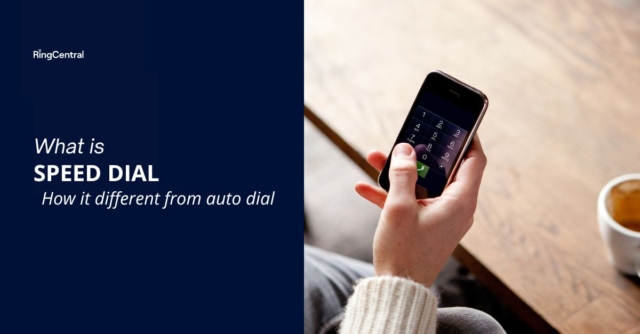Everything You Need to Know About Speed Dial
Whether for business or personal needs, having a speed dial extension on your Android or iOS phone is an add-on that can make a huge difference to how you communicate with people.
Think about it. If you work from home, for example, and are juggling your workload, chores and a family on an almost daily basis, being able to call someone you need at the touch of a button is invaluable.
But do you know exactly how to add speed dial to your phone and why having a speed dial button is so crucial for both your business and your private life? Keep reading our guide on speed dial, and get ready to communicate faster, better and more efficiently.
What Is speed dial?
When talking about speed dial, we refer to a type of dialling technology that enables you to call specific phone numbers in a fast, simple way. You can think about speed dialling as bookmarks for phone numbers.
Just as you would add bookmarks to your Mozilla Firefox, Opera or Google Chrome to take you straight to a new tab page, you can set up custom codes that let you get through to a person in no time.
By simply using these codes – also called speed calling codes – you can place a call with almost no effort, as opposed to searching for the right phone number and dialling or calling it manually.
How does speed dial work?
One of the most common FAQs that you can find on the homepage of speed dial providers is “How do I go about using speed dial?”.
First of all, it’s worth mentioning that setting up a speed dial button works differently depending on which type of device you’re using. It’s also interesting to note that, with the advent of VoIP and other digital phone services, you can set up a speed dial extension for your IP desk phone.
Generally speaking, though, with speed dial, you can store your most frequently-called phone numbers in your phone’s memory and call them by simply pressing only a button or two.
Let’s now take a look at how you can set up speed dial numbers on your landline, Android, and iOS phones.
How is speed dial different from auto dial?
Sometimes, people confuse speed dial with autodial. It’s important, though, to point out that these two devices are not the same. Auto dial, in fact, is mostly used by contact centres for outbound calling.
It also allows you to import phone numbers from a range of different sources, including Microsoft Excel spreadsheets, browser tabs, Gmail messages, Google Chrome apps, open-source databases, and more.
With autodial, you can also dial several different phone numbers in succession at any one time, as well as play a pre-recorded message for whoever is receiving the call. Finally, autodial also lets you detect voicemails, disconnected calls, busy tones, and more and enables you to adjust the dialling speed.
Why should you use speed dial?
Using speed dial makes a lot of sense for both your personal and your professional life. To begin with, it can help make your phone’s user interface and overall experience much smoother, more seamless, and more pleasant.
With a speed dial extension, you can get through to the people you speak with the most by literally just pressing a button. This significantly cuts the time and effort you might otherwise need when calling them, which can sometimes be crucial – especially in case of an emergency.
Another important benefit of using speed dial is the fact that it removes the possibility of misdialling a phone number. When manually entering a number, in fact, you’re always at risk of doing it incorrectly.
With speed dial, on the other hand, you know exactly that by pressing a specific speed dial button, you’ll reach the person you want or need.
Setting up speed dial numbers on your landline phone
Configuring a speed dial number on your landline phone is easy. Before you proceed, though, you need to work out whether your phone service can support a short or a long list of phone numbers.
If it can only support a short list, you can set up a speed dial extension for a maximum of eight numbers, using a one-digit code. If your phone can accommodate a longer list, you can create up to 30 speed dial numbers using a two-digit code.
When you’re ready to start building your list of phone numbers, proceed as follows:
- Pick up your phone handset, and wait until you hear the dial tone.
- If you can only add a maximum of eight speed dial numbers, press either 74 or #74.
- If you can add up to 30 speed dial numbers, press 75 or #75.
- Now, choose a one-digit code (for short lists) or a two-digit code (for long lists).
- At this point, you can go ahead and dial the full phone number that you want to assign to the code you’ve created.
- Your phone should now issue a message confirming that your speed dial extension has been stored successfully.
After you’ve completed this speed dialling process, you’ll be able to place calls by simply dialling the specific codes that you’ve assigned to your phone numbers.
Setting up speed dial numbers on your Android phone
As we mentioned earlier, one of the great things about speed dialling technology is that it’s also available for Android and iPhone devices. If you have an Android phone, you can set up a speed dial extension this way:
- First, switch on your Android phone.
- Next, find the phone icon on your home screen. This should remain in the same position regardless of whether or not you’re using the dark theme mode on your Android phone.
- Now, you should see a dial pad. Here, press the icon of action overflow. If you can’t see this icon, it might mean that your Android phone doesn’t support speed dialling technology.
- Once you’ve identified the icon, select the speed dial setup.
- Select any number from two to nine (you can’t select number one because that’s usually assigned to voicemail).
- Now, select a blank item from your list, and touch the Add icon.
- At this point, you can choose a contact’s phone number to speed dial.
Setting up speed dial numbers on your iPhone
Interestingly, iPhone’s iOS doesn’t support speed dial in the traditional sense. This, though, doesn’t mean that you’ll need to install some complicated Chrome extensions or call a GitHub developer to achieve this.
If you have an iPhone, there are three main ways to set up a speed dial extension, as we’re about to explain. If all these three approaches sound quite complicated, fear not. We’ve added a few screenshots and thumbnails below to provide some easy visual guidance.
Shortcut 1: Contact on home screen
If you decide to follow this method, you’ll need to activate Siri on your iPhone. You have, however, two other options on top of this: either tagging multiple contacts in a message or launching a FaceTime call with a group of contacts.
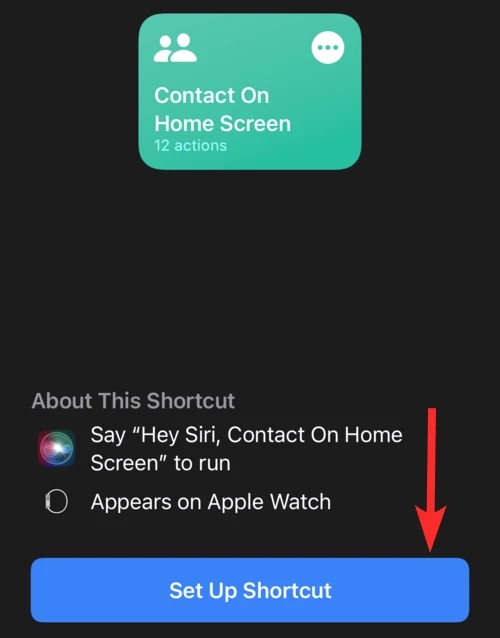
Shortcut 2: Speed dial
With this method, you can launch a call using a Siri command. Remember to ensure that you’ve enabled Siri first, as this shortcut won’t work otherwise. You can install and edit this shortcut by using Apple’s Shortcut app, and you can also create an icon on your home screen, which basically turns speed dialling into an app.
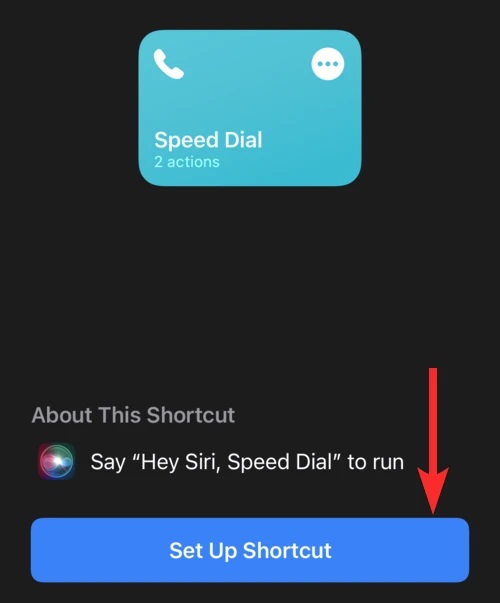
Shortcut 3: Widget contacts app
A third option to add a speed dial button to your iPhone involves using the Widget Contacts App. This app isn’t the same as the “Contact on Home Screen” shortcut, as it lets you choose the phone number you want to call from the beginning.
A downside of this approach? The Widget Contacts App won’t allow you to tag multiple phone numbers in a message or FaceTime with a group.
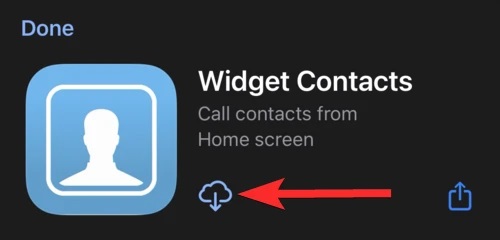
Speed dialling with RingCentral
If you’re looking to reap all the benefits of speed dialling, then look no further than RingCentral. Our all-in-one app is created to simplify the way you communicate, whether you’re calling, messaging, or meeting your contacts.
With tailor-made solutions from start-ups all the way to large enterprises, we can help you get through to anyone, anywhere, at any time.
Looking for effective speed dialling software?
We have just what your business needs.
Visit RingCentral’s webpage and get in touch with us today to find out how we can help you.
Originally published Jun 22, 2022, updated Mar 13, 2024